The first way is backup (copy paste) all the HTML code in the sidebar, including blogroll links to the notepad and then install one by one again. It is still distressing, imagine how many blogroll links or banner code that must be re-installed?
Many friend ask, why I always lost sidebar widget if we upload a new template? For information, why the widgets can be deleted? Because the widget in the old xml template is doesn't exist on the new xml template.
For example, your old template have widget Linklist1, Blogroll1, HTML1, HTML2, HTML3, Label1, Blogarchive1. And your new xml code only have widget Label1, Blogarchive1. So, Linklist1, Blogroll1, HTML1, HTML2, HTML3 will be deleted automatically when uploading new xml template.
Based on this, to change blogger template safely is copying the template xml widget code from old template to new template in the xml which will be uploaded.
Follow this step below :
- First download and save your old template, open Edit HTML and click on Download Full Template
- Download notepad + + freeware to re-edit, download here
- Open old xml template (that you've downloaded first) and new xml template using notepad + +
- Copy widget code from old template , for example in the sidebar widget, copy the code between
<b:section class='sidebar' id='sidebar' preferred='yes'>
COPY ALL CODE HERE
</b:section>
</div>
- Open the new xml template that will be uploaded
- Paste all the code that is copied from old template to a new template. Just paste to sidebar element, it can be edited(arranged) later through page element
- Continue till all widget code is copied to new xml template
- Save your new xml template
- Upload your new xml to your blog
- Save it and you won't face delete widget
Be respectful to copy paste article, always put author link

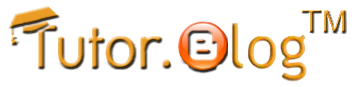











0 komentar:
Posting Komentar