But most of Blogger user, use customized template so can not use this font directly. I'm sure you don't want to mess up your current blog design, but really want to change my fonts. This is step how to change fonts with Google fonts.
- Go to Google Font Directory, choose the font you may interested in. For this example, I choose Crafty Girls Font Family.
- Click on Use this font menu. To embed font into your web page copy the following code under every font. IMPORTANT NOTE : On Google font directory, the original code is <link href='http://fonts.googleapis.com/css?family=Crafty+Girls' rel='stylesheet' type='text/css'> , remember to add "/" character before closed tag, so the result code is <link href='http://fonts.googleapis.com/css?family=Crafty+Girls' rel='stylesheet' type='text/css'/>
- Open Dashboard > Design > Edit HTML, then paste copied modified code put before <b:skin><
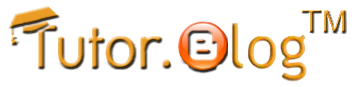












0 komentar:
Posting Komentar