You can see this sticky widget to left of my blog, both on homepage and postpage. The installation process is so easy. Here I share how to add floating Facebook Share,Tweet, +1 Button in Blogger.
- Go To Blogger > Design
- Choose a HTML/JavaScript widget
- Paste the following code inside it
- Save your widget and drag it just below the post body as shown below
- Finally click the save button at the top right corner and done
<style>
/*-------MBT Floating Sharing Widget------------*/#floatdiv {
position:fixed;
bottom:15%;
margin-left:-70px;
z-index:10;
float:left;
padding-bottom:2px;}
#mbtsidebar {
background:#fff;
border-top:1px solid #ddd;
border-left:1px solid #ddd;
border-bottom:1px solid #ddd;
border-radius:5px;
-moz-border-radius:5px;
-webkit-border-radius:5px;
padding-left:5px;
width:60px;
margin:0 0 0 5px;
}.fb_share_count_top {width:52px !important;}
.fb_share_count_top, .fb_share_count_inner {-moz-border-radius:3px;-webkit-border-radius:3px;}
.FBConnectButton_Small, .FBConnectButton_RTL_Small {width:52px !important; -moz-border-radius:3px;/*bs-fsmsb*/-webkit-border-radius:3px;}
.FBConnectButton_Small .FBConnectButton_Text {padding:2px 2px 3px !important;-moz-border-radius:3px;-webkit-border-radius:3px;font-size:8px;}
</style>
<div id="floatdiv">
<div id="mbtsidebar">
<table cellpadding="1px" cellspacing="0">
<tr>
<td style="padding:5px 0px 0px 0;">
<a href="http://twitter.com/share" class="twitter-share-button" data-count="vertical" data-via="mybloggertricks">Tweet</a><script type="text/javascript" src="http://platform.twitter.com/widgets.js"></script>
</td>
</tr><tr>
<td style="padding:5px 0 2px 0;">
<a name="fb_share" type="box_count" href="http://www.facebook.com/sharer.php">Share</a><script src="http://static.ak.fbcdn.net/connect.php/js/FB.Share" type="text/javascript"></script>
</td>
</tr>
<tr>
<td style=" padding:5px 0px 0px 0px;"><script src='http://apis.google.com/js/plusone.js' type='text/javascript'> {lang: 'en-US'} </script>
<g:plusone size="Tall" expr:href="data:post.url">
</g:plusone></td>
</tr>
<tr>
<td>
<p style=" line-height:0px; font-size:10px; font-weight:bold; text-align:center;"><a style="color:#D3D3D3;" href="http://www.mybloggertricks.com">Widgets</a></p>
</td>
</tr>
</table>
</div>
</div>
Any question or complete customization, you can go to author website.

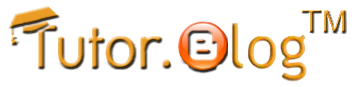












0 komentar:
Posting Komentar