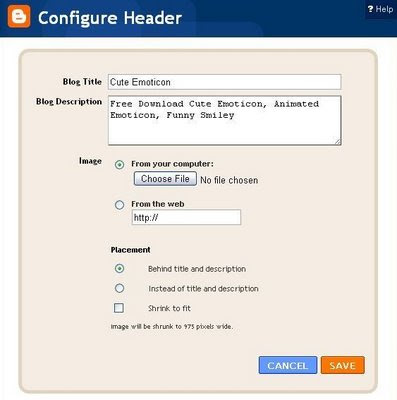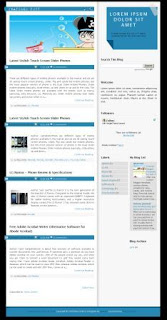Introducing, my another baby template. Baby Shop Blogger template, suitable for baby shop blog, baby clothes blog, baby blog, etc. Featuring unique header and footer image. Here's the screenshoot
 Installation and SettingHow to Upload?
Installation and SettingHow to Upload?- Download xml file and save. Click download link above.
Remember to Save, no need to open.
- Open your dashboard, go to
Layout > Edit HTML- Click Upload, choose your saved xml file, and then
saveNavigation Menu SettingOpen Edit HTML, find these code below. Replace to your own link and anchor text
<div class='navbarleft'>
<ul id='nav'>
<li><a href='http://your-link-here'>Shirt</a></li>
<li>
<a href='http://your-link-here'>Skirt</a>
<ul>
<li>
<a href='http://your-link-here'>Skirt #1</a>
<ul>
<li><a href='http://your-link-here'>Green</a></li>
<li><a href='http://your-link-here'>Red</a></li>
<li><a href='http://your-link-here'>Blue</a></li>
</ul>
</li>
<li><a href='http://your-link-here'>Skirt #2</a></li>
<li><a href='http://your-link-here'>Skirt #3</a></li>
<li><a href='http://your-link-here'>Skirt #4</a></li>
<li><a href='http://your-link-here'>Skirt #5</a></li>
</ul>
</li>
<li><a href='http://your-link-here'>Hat</a></li>
<li><a href='http://your-link-here'>Pampers</a></li>
<li><a href='http://your-link-here'>Socks</a></li>
<li><a href='http://your-link-here'>Onesie</a></li>
</ul>
</div>
So glad to receive any response, bug report, and suggestion. Many thanks for not removing credit link
-------------------------------------------------
THE CONTENTS OF THIS TEMPLATE IS MADE BY CEBONG IPIET.
PLEASE BE RESPECTFUL AND DO NOT REMOVE CREDIT FOOTER LINK WITHOUT MY PERMISSION.
YOU ARE ALLOWED TO DISTRIBUTE BUT NOT ALLOWED TO ADD ANY LINK ON FOOTER